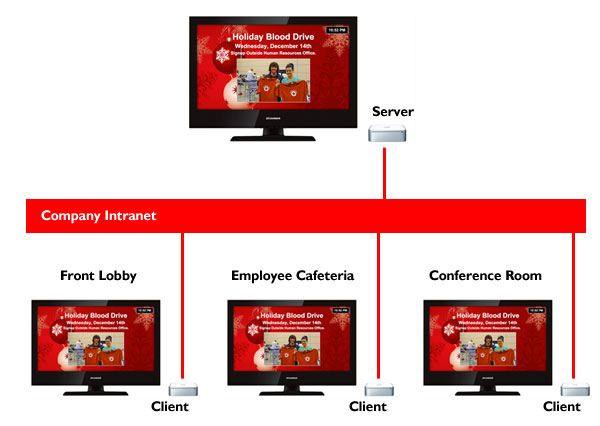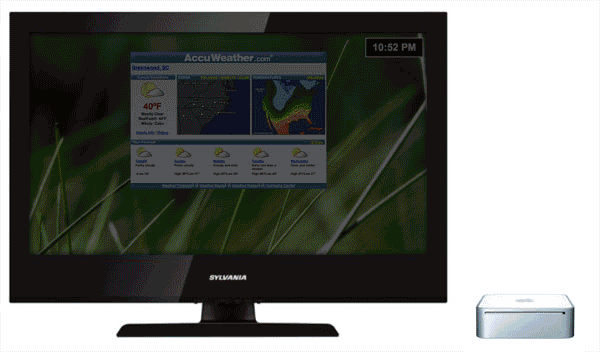
With the Holiday’s Just around the corner, large televisions are plentiful, and available on the cheap. I’ve seen 32″ Models going for as little as $149 and 42″ models going for as little as $199. Pair it up with an old computer – in my case, an old mac mini – and you’ve got yourself the basic ingredients for a powerful networked digital display for probably less than you’d spend on a couple color vinyl banners or full-color posters.
TIp: When Buying a large television – try and find one that has a DVI or RGB Display Input – In my case, the mac mini has a DVI output, so I’ll hook it up to a TV with a DVI input. If your computer doesn’t have DVI you may need to pickup a new video card that supports HDMI out.
Hardware
Realistically, any old PC should work, or check around on craigslist or ebay for an old Mac Mini – they’re easy to configure, very compact and draw very little power so they make an excellent platform for driving your digital display. If you don’t want to buy a big television, just repurpose an old computer display you’re not using anymore.
Software
In my example I’m running OS X 10.5 – 10.4 should work as it’s the minimum requirement for the plainview browser. To drive additional networked displays, you’ll want to enable the built-in apache webserver in os x from the systems preferences menu and unzip the files there. If you plan on only driving a single display, you can unzip the files anywhere on the system and open them in the plainview browser. You can use any Browser that supports fullscreen browsing, Plainview happens to be low overhead, and supports os x 10.4 and up.
- Plainview Browser (Download Link)
- Display Files (Download Link)
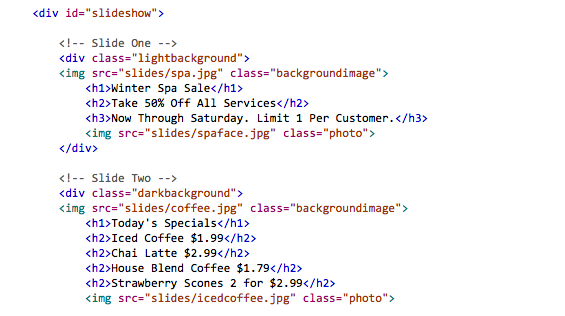
- Locally over AFP/SMB – Pop open your System Preferences, under sharing choose File Sharing, Setup sharing for the folder where you’ve placed the files – make sure it’s password protected. You can also setup an FTP Server.
- Remotely on a Webserver – If you’ve got a hosting account somewhere, make a folder called kiosk and drop the files there, and update as you would a normal website. In your plainview browser you’ll just connect to www.yourdomain.com/kiosk. Obviously in this scenario your display will need to be connected to the internet in order to function.
- If your computer has a video card that supports it, you may be able to hook more than one display up and mirror the image. You’ll probably need a long display cable, but you’ll probably have to keep both displays within about 100 feet of each other.
- If you want to have multiple displays in a large building or plant – say one by your entrance, and another one in a breakroom on the other side of the building, you’ll need an additional computer, setup fairly similar to the first one.
- If you want to serve the content to more than one display on another computer, you’ll need to turn on the apache web server built-in to OS X and put the files in the appropriate folder. Then on subsequent computers, you would just put the IP address of the server in the browser bar, and whenever you updated the server, the other clients would get the update as well.
Side Note: Many Televisions nowadays come with fairly simple web browsers built-in. If you dont want to fool with setting up a dedicated computer, buy some cheap web hosting, upload the files there, and point the televisions built-in browser to the files.